Setting up the Controller & Registry
Welcome! This tutorial guides you through setting up your Anka Build Cloud Controller & Registry on either Linux/Docker or MacOS.
This guide is for first time users and shouldn’t be used for upgrading. Please use the upgrading guide instead.
Linux / Docker
Necessary Hardware
- A machine running Linux to install the Anka Controller & Registry.
- A Mac to install Anka CLI as a Node.
While it’s possible to run Docker on mac, it’s not recommended. An Anka Controller & Registry package exists for native macOS if absolutely necessary.
Necessary Software
- Docker
Docker-Compose – Be sure to follow the Post Installation setup in order to run docker-compose without using sudo.
What we are doing
- Install the Anka CLI + Create your first VM Template
- Install the Anka Build Cloud Controller & Registry
- Link the Anka CLI Node to the Controller
- Start a VM instance using the Controller UI
Step 1: Get familiar with Anka Virtualization
Please go over our Getting Started guide before proceeding.
Step 2: Install the Anka Build Cloud Controller & Registry
Perform the following steps on the machine intended to run the Controller & Registry and not the node running the Anka Virtualization software.
Download and extract the Controller & Registry
FULL_FILE_NAME=$(echo $(curl -Ls -r 0-1 -o /dev/null -w %{url_effective} https://veertu.com/downloads/ankacontroller-registry-docker-latest) | cut -d/ -f5)
PARTIAL_FILE_NAME=$(echo $FULL_FILE_NAME | awk -F'.tar.gz' '{print $1}')
mkdir -p $PARTIAL_FILE_NAME
cd $PARTIAL_FILE_NAME
curl -Ls https://veertu.com/downloads/ankacontroller-registry-docker-latest -o $FULL_FILE_NAME
tar -xzvf $FULL_FILE_NAME
You can also manually download the file called “Cloud Controller & Registry (Run on Linux Instance)” from the Anka Build Download page.
Configuration
We’ll need to do two things:
Set the external registry address – This address is passed to the anka nodes so they can pull VM Templates from the Registry.
Mount a volume for the Registry data – The directory containing VM Template/Tag layers/files and configuration metadata.
First, edit the controller/controller.env:
Find the variable ANKA_ANKA_REGISTRY and set it to the proper URL (remove the comment). It should look like:
ANKA_ANKA_REGISTRY="http://<ip/fqdn>:8089"
Next, edit the docker-compose.yml (in the package root, not under the registry directory):
Under
anka-registry > volumes, find the line that says # - ****EDIT_ME****:/mnt/vol. Change this to include the host directory you wish to mount into the container and which will be used to store the data. It should look like:- /var/registry:/mnt/vol
If you’re running these containers on mac (which you should avoid), you need to also change volume source from/var/etcd-dataand/var/registryto a writable location on your mac.
Start the containers
In the root package directory, execute:
docker-compose up -d
Verify the containers are running
docker ps -a
CONTAINER ID IMAGE COMMAND CREATED STATUS PORTS NAMES
aa1de7c150e7 test_anka-controller "/bin/bash -c 'anka-…" About a minute ago Up About a minute 0.0.0.0:80->80/tcp test_anka-controller_1
0ac3a6f8b0a1 test_anka-registry "/bin/bash -c 'anka-…" About a minute ago Up About a minute 0.0.0.0:8089->8089/tcp test_anka-registry_1
03787d28d3a3 test_etcd "/usr/bin/etcd --dat…" About a minute ago Up About a minute test_etcd_1
Anka Controller should be listening on port 80 (HTTP). Try pointing your browser to the machine’s IP or hostname. You can use localhost or 127.0.0.1 if you’re on the Controller machine.
Your new dashboard should look like the picture below
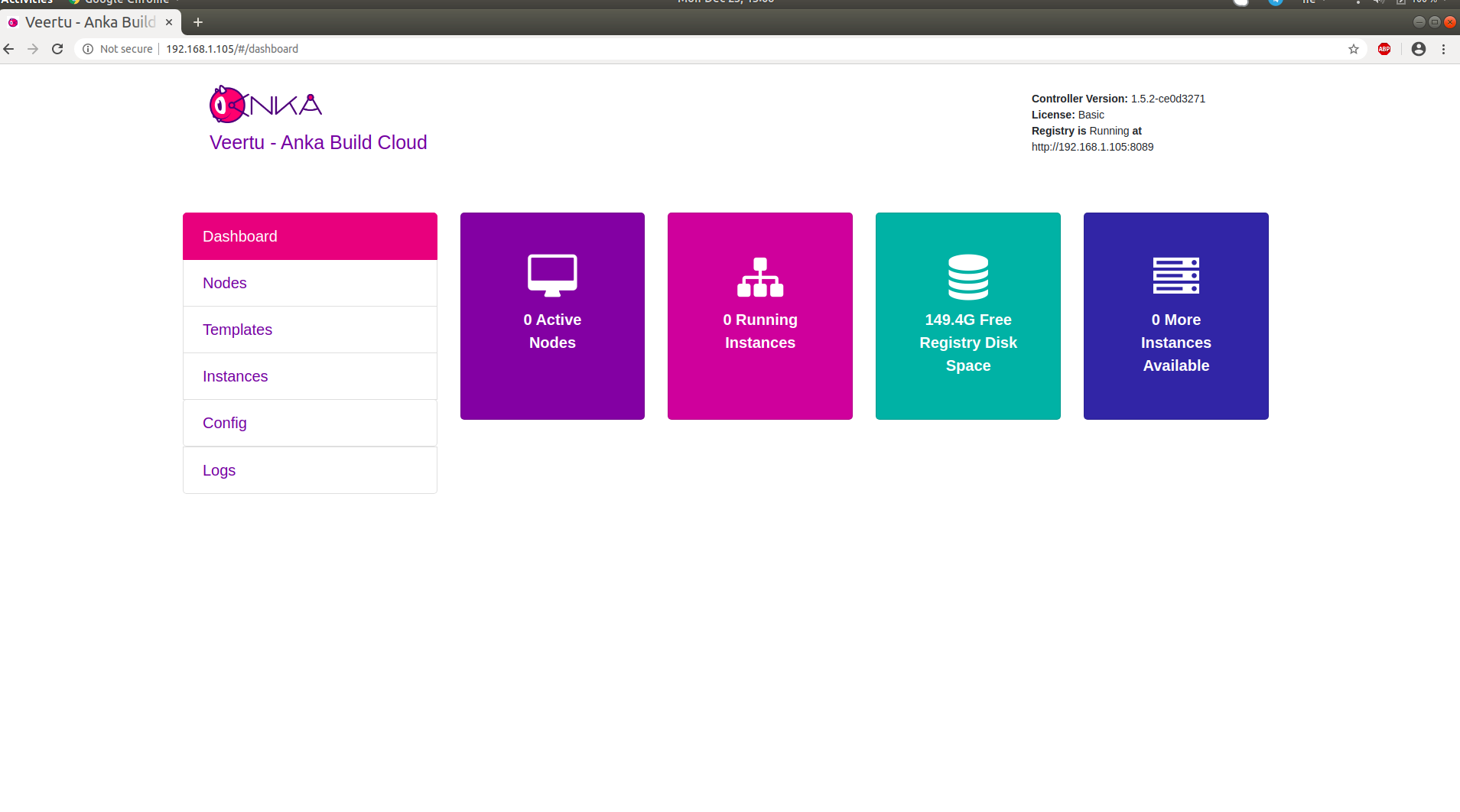
Orientation
Let’s take a look at what is now running on your machine:
- Anka Controller is serving web UI and REST API on port 80.
- Anka Registry is serving REST API on port 8089.
- ETCD database server serving on ports 2379 and 2380 (used by Anka Controller).
Configuration and scripts
Any non-default configuration changes are done by editing the .env files, or directly in docker-compose.yml.
A full configuration reference is available.
Logging
Containers are writing logs to STDOUT+ERR, making them available to Docker.
To see the Controller’s logs:
docker logs --tail 100 -f test_anka-controller_1
To see the Registry’s logs:
docker logs --tail 100 -f test_anka-registry_1
Troubleshooting tip
The log level can be modified from the default 0 value. The higher the number, the more verbose the logging. (reference)
Step 3: Link the Anka CLI Node to the Controller
Great! Now that we have our Anka Controller & Registry up and running, let’s add Nodes!
Perform the following steps on the host machine/node where you created your first VM.
Add the Registry
We now need to configure the Registry on this machine so we can push/upload the local VM Template we created earlier. Uploading the Template to the Registry makes it possible to download and run it from other nodes.
Assuming you haven’t changed the default port configuration, your Registry is serving requests on port 8089.
sudo anka registry add <registry name here> http://<ip>:8089
Verify the configuration:
sudo anka registry list-repos
++
++
<registry name you set> (default)
+--------+------------------+
| host | <the ip you set> |
+--------+------------------+
| scheme | http |
+--------+------------------+
| port | 8089 |
+--------+------------------+
Then, confirm the registry list command doesn’t throw any failures:
sudo anka registry list
Push the VM to the Registry
sudo anka registry push 12.X -t vanilla
Terminology note: A “VM” becomes a “Template” once it has been pushed to the registry.
After the push completes, you should see your new Template in the Templates section of the Controller UI.
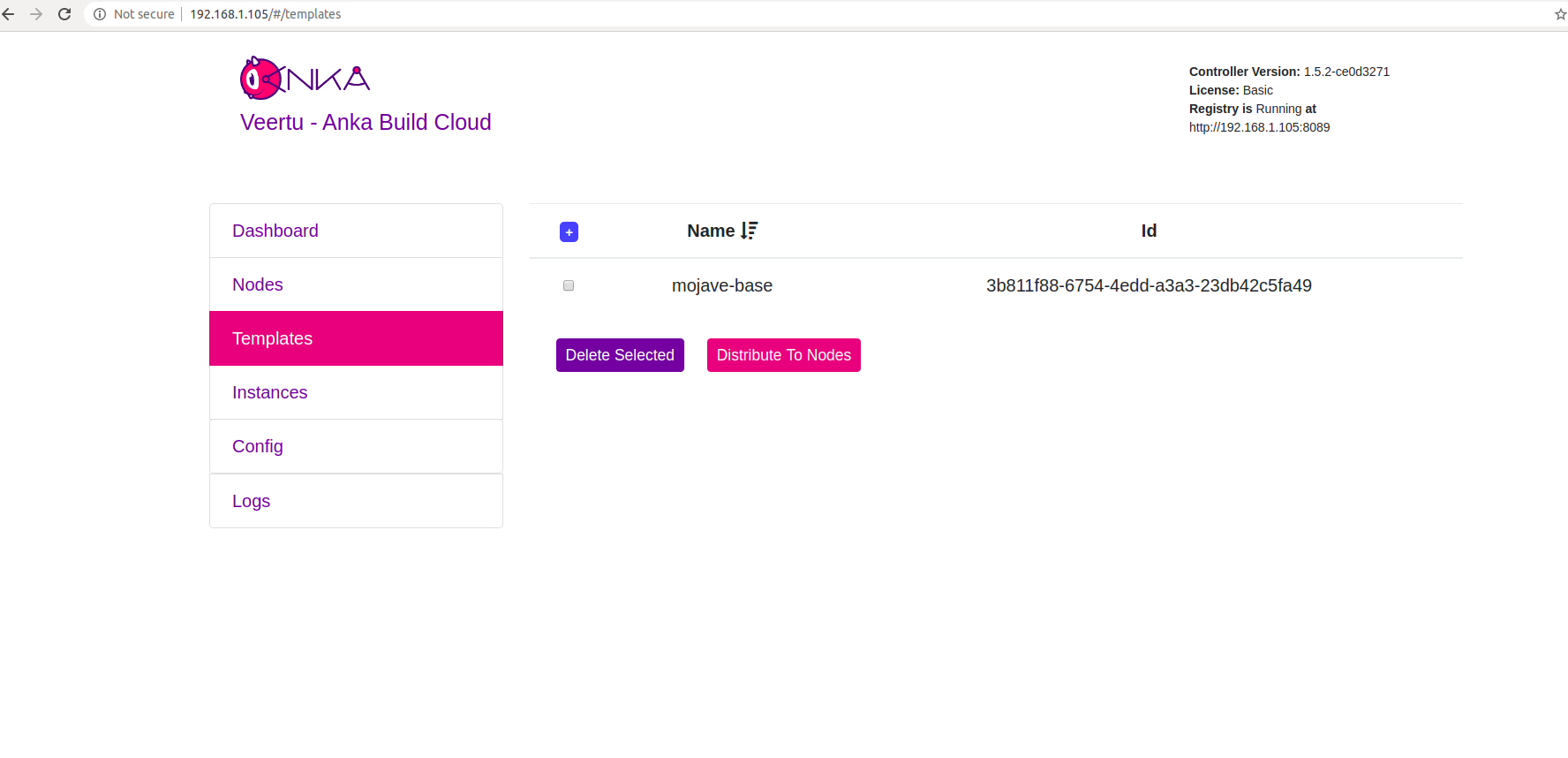
Join to the Controller & Registry
In order for the host/node to perform controller tasks (pull, start, delete, etc), it must be joined to the Anka Build Cloud. You can do this by executing:
If you have any issues with this step, please see our troubleshooting guide.
sudo ankacluster join http://<ip>
Password:
Testing connection to controller...: Ok
Testing connection to the registry...: Ok
Ok
Cluster join success
- Replace
<ip>with the IP of the machine hosting your controller: - If you changed the default port for the controller from 80, you’ll need to use the new port at the end of the IP. Otherwise, leave it off.
The command will hang for a few moments before displaying Cluster join success.
Step 4: Start a VM instance using the Controller UI
Go to your Controller dashboard and click on the Instances tab:
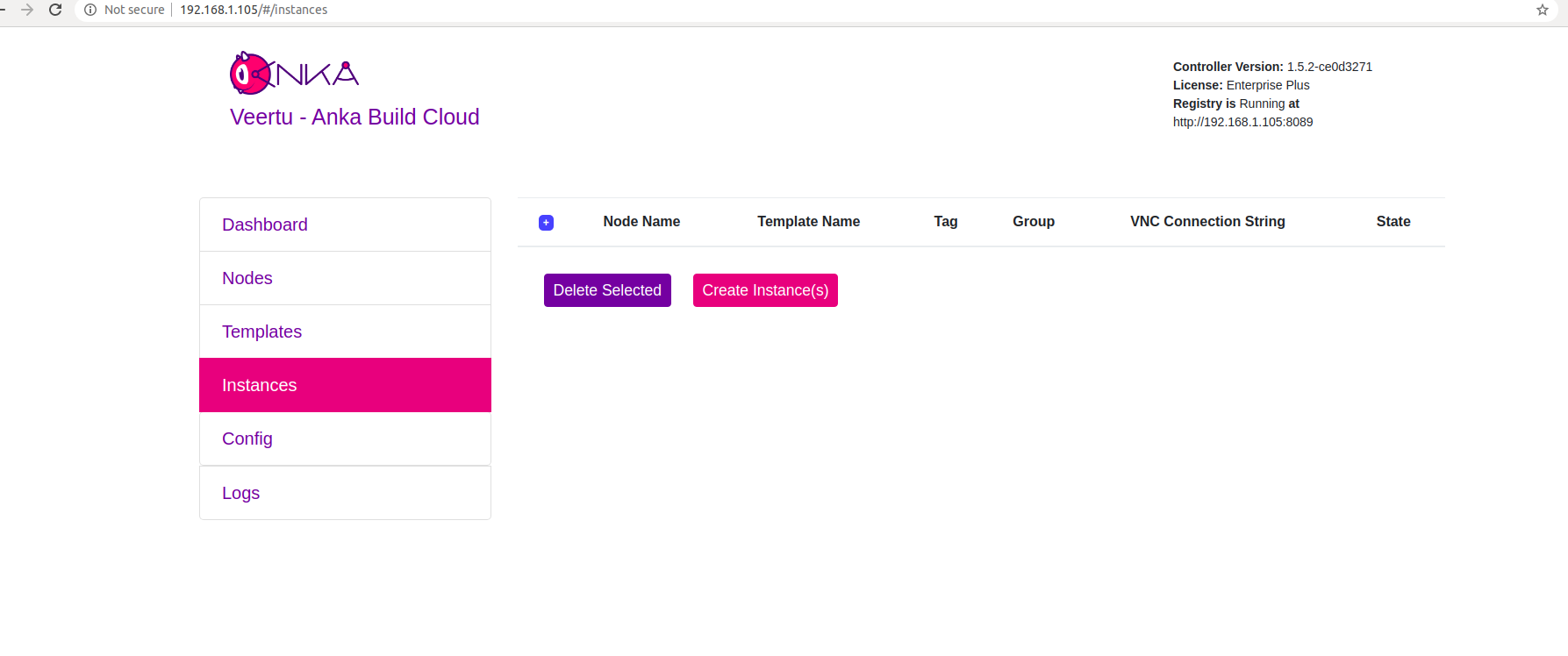
Click on Create Instance(s), and the Create New Instances view displays:
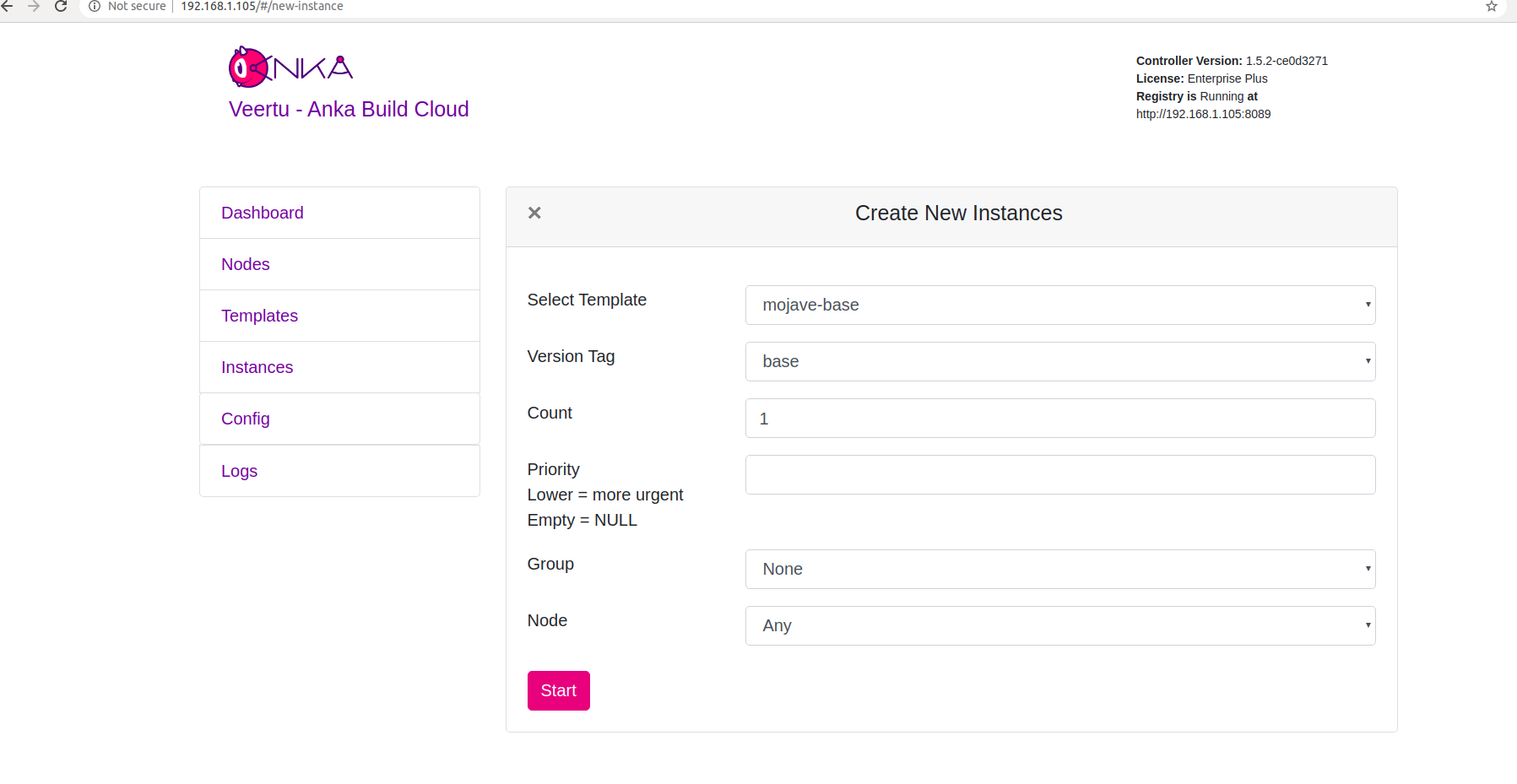
Select the VM Template and click Start. The Create New Instances view closes and returns you to the Instances view. You should now see the Instance in a Scheduling or Pulling State:

After the Scheduling and Pulling finishes, the VM starts on one of the Nodes and shows a Started State in the Controller UI:
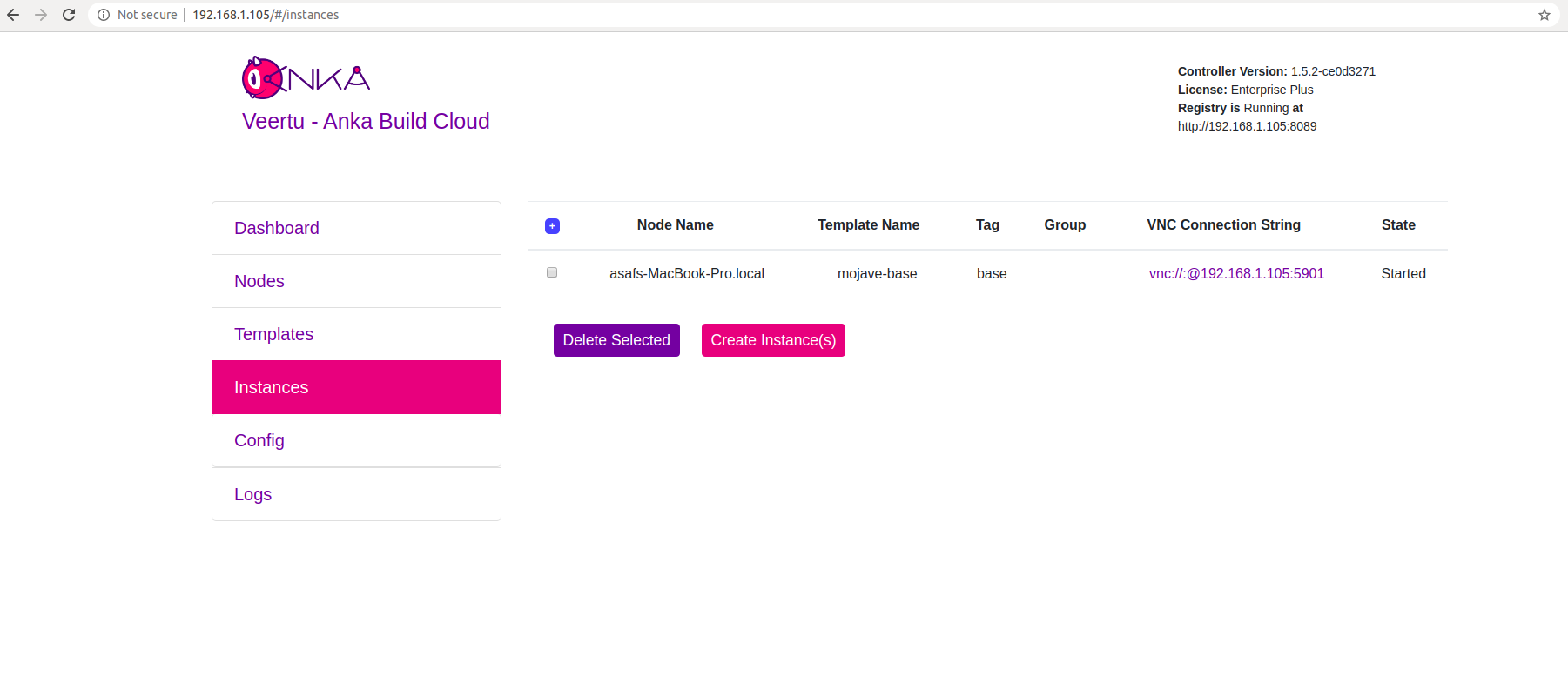
You can now confirm the Instance is running from inside the Node:
- JSON output is available for scripting/automation using
anka --machine-readable
sudo anka --machine-readable list | jq
{
"status": "OK",
"body": [
{
"status": "suspended",
"name": "catalina",
"stop_date": "2020-04-01T21:30:59.798697Z",
"creation_date": "2020-04-01T00:00:13.656296Z",
"version": "base",
"uuid": "10c720eb-dcce-46f7-baa3-28bacef0ec0f"
},
{
"status": "running",
"name": "mgmtManaged-catalina-1585776660490226000",
"stop_date": "2020-04-01T21:36:11.742662Z",
"creation_date": "2020-04-01T21:31:01.055250Z",
"version": "",
"uuid": "dcbeb319-421a-4d30-8466-194eb7fa5f75"
}
],
"message": ""
}
Timestamp format: https://www.ietf.org/rfc/rfc3339.txt
Step 5: Orientate to your new environment
Anka Controller Container
- Default Ports: 80
- Binary in the container:
/bin/anka-controller - Configuration files: Configuration is done through docker-compose file, the
controller/controller.env, or through environment variables. - Logs will be written to: STDOUT/ERR. It’s possible to get the logs through
docker logscommand. - Data Storage: No data is saved on disk.
Anka Registry Container
- Default Ports: 8089
- Binary in the container:
/bin/anka-registry - Configuration files: Configuration is done through docker-compose file, the
registry/registry.env, or through environment variables. - Logs will be written to: STDOUT/ERR. It’s possible to get the logs through
docker logscommand. - Data will be written to: No default; You must set it in docker-compose.yml.
ETCD Container
ETCD is a critical piece of your Anka Build Cloud. It stores tasks, Node and VM Instance information, and many other types of state for the Controller service. If it’s not functional, the Controller will throw failures. We’ll orient ourself to the basics and defaults of the ETCD service we include with our package and then describe how to maintain it for optimal performance and stability.
- Default Ports: 2379
- Configuration files: Configuration is done through the docker-compose file (as ENV variables under
environment:), or theetcd/etcd.envfile. - Logs will be written to: STDOUT/ERR. It’s possible to get the logs through
docker logscommand. - The data directory and the “DB SIZE” you see under the
endpoint statusare not the same thing. Disk usage can be significantly different, so you should monitor both independently.
Testing ETCD Performance
Testing ETCD performance to ensure it will run properly on your chosen hardware. This can be done by running etcdctl check perf command inside of the docker container:
❯ docker exec -it anka.etcd bash -c "etcdctl --endpoints=http://localhost:2379 check perf"
60 / 60 Boooooooooooooooooooooooooooooooooooooooooooooooooooooooooooooooooooooooooooooooooooooooooooooo! 100.00% 1m0s
PASS: Throughput is 150 writes/s
PASS: Slowest request took 0.002838s
PASS: Stddev is 0.000141s
PASS
Compaction and Defragmentation
In versions of the Anka Build Cloud <= 1.27.0, we would have the Controller trigger a defragmentation every 3 hours. This is no longer the case and we perform no defragmentation by default. It actually turns out that defragmentation is not fully necessary (and dangerous since it prevents writing to etcd, even when etcd is clustered).
Any previously used etcd key/values are re-used when they’re no longer needed (see https://etcd.io/docs/v3.5/op-guide/maintenance/#defragmentation):
After compacting the keyspace, the backend database may exhibit internal fragmentation. Any internal fragmentation is space that is free to use by the backend but still consumes storage space. Compacting old revisions internally fragments etcd by leaving gaps in backend database. Fragmented space is available for use by etcd but unavailable to the host filesystem. In other words, deleting application data does not reclaim the space on disk.
History Compaction seems to be the most important part for keeping DB size from growing uncontrollably. You will want to not limit ETCD initially until you have a fully used production environment, else you won’t know how large the DB size can grow before it stabilizes.
We recommend graphing and monitoring the following etcd metrics:
etcd_mvcc_db_total_size_in_bytes: Shows the database size including free space waiting for defragmentation.etcd_mvcc_db_total_size_in_use_in_bytes: Indicates the actual database usage after a history compaction.
Again, the etcd_mvcc_db_total_size_in_bytes increases only when the former is close to it, meaning when both of these metrics are close to the quota, a history compaction is required to avoid triggering the space quota. Defragmentation is only needed when the in_use remains well below the total metric for a period of time (ensure it does not happen while the Anka Cloud is being actively used).
History Compaction
By default, we set and recommend 30m compaction. There are dangers in having this happen too soon or too late, but they are entirely dependent on your environment size and usage. You can read more about this on the official documentation.
Defragmentation
In versions of the Anka Build Cloud <= 1.27.0, we would have the Controller trigger a defragmentation every 3 hours. We’ve disabled this by default and administrators should be aware that the DB size will eventually stop increasing once the Anka environment is fully utilized at least once. Defragmentation can be executed manually, but it’s not necessary and you must ensure it does not happen while the Anka Cloud is being actively used. Read about ETCD defragmentation here.
ETCD Snapshotting
It’s always a good idea to take frequent snapshots of the etcd data. This helps if you have to recover from data loss or a crash of your Build Cloud host. In this guide, we’ll not only show you how to take a snapshot, but also how to restore it to a different etcd.
The official ETCD snapshotting docs can be found at https://etcd.io/docs/v3.5/op-guide/recovery/#snapshotting-the-keyspace.
Taking a snapshot
docker exec -it anka-etcd /bin/bash -c "ETCDCTL_API=3 etcdctl snapshot save snapshot.db" && docker cp anka-etcd:/snapshot ./
Output should be something like:
{"level":"info","ts":1646315443.450814,"caller":"snapshot/v3_snapshot.go:68","msg":"created temporary db file","path":"snapshot.db.part"}
{"level":"info","ts":1646315443.4519353,"logger":"client","caller":"v3/maintenance.go:211","msg":"opened snapshot stream; downloading"}
{"level":"info","ts":1646315443.451973,"caller":"snapshot/v3_snapshot.go:76","msg":"fetching snapshot","endpoint":"127.0.0.1:2379"}
{"level":"info","ts":1646315443.4534197,"logger":"client","caller":"v3/maintenance.go:219","msg":"completed snapshot read; closing"}
{"level":"info","ts":1646315443.5064054,"caller":"snapshot/v3_snapshot.go:91","msg":"fetched snapshot","endpoint":"127.0.0.1:2379","size":"41 kB","took":"now"}
{"level":"info","ts":1646315443.5067463,"caller":"snapshot/v3_snapshot.go:100","msg":"saved","path":"snapshot.db"}
Snapshot saved at snapshot.db
Recovering from snapshot
Let’s say that you’ve created a brand new server and unpacked the docker package’s tar.gz.
The default data directory/volume the docker-compose.yml sets for etcd is /var/etcd-data. Before you start, you want to restore the snapshot from the server/host level into the data directory for etcd:
We include the etcdctl binary for you to use inside of the package.
cd ~/anka-controller-registry-1.22.0-5dc750f1/
./etcd/etcdctl snapshot restore --data-dir /var/etcd-data ./snapshot.db
Output should look something like:
2022-03-03T16:04:16+02:00 info snapshot/v3_snapshot.go:251 restoring snapshot {"path": "snapshot.db", "wal-dir": "etcd-data/member/wal", "data-dir": "etcd-data", "snap-dir": "etcd-data/member/snap", "stack": "go.etcd.io/etcd/etcdutl/v3/snapshot.(*v3Manager).Restore\n\t/tmp/etcd-release-3.5.1/etcd/release/etcd/etcdutl/snapshot/v3_snapshot.go:257\ngo.etcd.io/etcd/etcdutl/v3/etcdutl.SnapshotRestoreCommandFunc\n\t/tmp/etcd-release-3.5.1/etcd/release/etcd/etcdutl/etcdutl/snapshot_command.go:147\ngo.etcd.io/etcd/etcdctl/v3/ctlv3/command.snapshotRestoreCommandFunc\n\t/tmp/etcd-release-3.5.1/etcd/release/etcd/etcdctl/ctlv3/command/snapshot_command.go:128\ngithub.com/spf13/cobra.(*Command).execute\n\t/home/remote/sbatsche/.gvm/pkgsets/go1.16.3/global/pkg/mod/github.com/spf13/cobra@v1.1.3/command.go:856\ngithub.com/spf13/cobra.(*Command).ExecuteC\n\t/home/remote/sbatsche/.gvm/pkgsets/go1.16.3/global/pkg/mod/github.com/spf13/cobra@v1.1.3/command.go:960\ngithub.com/spf13/cobra.(*Command).Execute\n\t/home/remote/sbatsche/.gvm/pkgsets/go1.16.3/global/pkg/mod/github.com/spf13/cobra@v1.1.3/command.go:897\ngo.etcd.io/etcd/etcdctl/v3/ctlv3.Start\n\t/tmp/etcd-release-3.5.1/etcd/release/etcd/etcdctl/ctlv3/ctl.go:107\ngo.etcd.io/etcd/etcdctl/v3/ctlv3.MustStart\n\t/tmp/etcd-release-3.5.1/etcd/release/etcd/etcdctl/ctlv3/ctl.go:111\nmain.main\n\t/tmp/etcd-release-3.5.1/etcd/release/etcd/etcdctl/main.go:59\nruntime.main\n\t/home/remote/sbatsche/.gvm/gos/go1.16.3/src/runtime/proc.go:225"}
2022-03-03T16:04:16+02:00 info membership/store.go:141 Trimming membership information from the backend...
2022-03-03T16:04:16+02:00 info membership/cluster.go:421 added member {"cluster-id": "cdf818194e3a8c32", "local-member-id": "0", "added-peer-id": "8e9e05c52164694d", "added-peer-peer-urls": ["http://localhost:2380"]}
2022-03-03T16:04:16+02:00 info snapshot/v3_snapshot.go:272 restored snapshot {"path": "snapshot.db", "wal-dir": "etcd-data/member/wal", "data-dir": "etcd-data", "snap-dir": "etcd-data/member/snap"}
Once restored, you can now start with docker-compose up -d and you will see a similar list of instances and nodes as the previous controller.
Be sure that the FQDN or IP you’re using for the Anka Nodes to join now points to the new machine or else they will need to be disjoined and rejoined to the new server.
We recommend looking through the entire ETCD operations guide to gain a better understanding of everything we’ve spoken about here, and more!
Standalone Registry (Linux)
Often we find that customers wish to only run the Anka Build Cloud Registry and not the Controller. This is a useful setup when you’re using a Controller-less Build Cloud.
In order to run the standalone registry you’ll:
- Follow Step #1 above, but:
- skip the sections to configure the controller. This means only set the registry volume.
- before you
docker-compose up -d, comment out or remove the Controller and ETCD services from the yml.
MacOS
The macOS package will install and run using Apple’s Rosetta. There is no native arm package at this time.
Necessary Hardware
- A Mac to install the Anka Controller & Registry.
- A second Mac to install the Anka CLI (the “Node”).
You can complete this tutorial with only one machine running Mac OS, but it’s not recommended.
What we are doing
- Install the Anka CLI + Create your first VM Template
- Install the Anka Build Cloud Controller & Registry
- Link the Anka CLI Node to the Controller
- Start a VM instance using the Controller UI
Step 1: Get familiar with Anka Virtualization
Please go over our Getting Started guide before proceeding.
Step 2: Install the Anka Build Cloud Controller & Registry
Perform the following steps on the machine intended to run the Controller & Registry and not the node running the Anka Virtualization software.
Download the Controller & Registry PKG
Download the file called “Cloud Controller & Registry (Run on Mac)” from Anka Build Download page. If you are more comfortable with the command line, you can download the file with curl:
curl -S -L -o ~/Downloads/$(echo $(curl -Ls -r 0-1 -o /dev/null -w %{url_effective} https://veertu.com/downloads/ankacontroller-registry-mac-latest) | cut -d/ -f5) https://veertu.com/downloads/ankacontroller-registry-mac-latest
Install the Controller & Registry PKG
Double click on the .pkg to start the UI install process.
- Or, you can install the package using the command line:
sudo installer -pkg ~/Downloads/$(echo $(curl -Ls -r 0-1 -o /dev/null -w %{url_effective} https://veertu.com/downloads/ankacontroller-registry-mac-latest) | cut -d/ -f5) -target /
Verify your installation
Two methods are available:
- Use the CLI status command:
sudo anka-controller status - Use curl:
curl http://<ip>/api/v1/status
Configuration and scripts (reference)
The Anka Controller AND Registry command is installed into /usr/local/bin/anka-controller. To see what functions it has, execute the script with root privileges:
sudo anka-controller
usage: /usr/local/bin/anka-controller [start|stop|restart|status|logs]
When sudo anka-controller start is executed, the script will use launchd to load the daemon: /Library/LaunchDaemons/com.veertu.anka.controller.plist.
- The Anka Controller & Registry run script is
/usr/local/bin/anka-controllerd. This file acts as a run script and configuration file. You can modify it to change the default ports used by adding the proper option or ENV. For example, if you want to run the Registry on a different port and use 127.0.0.1, you would add the following above the"$CONTROLLER_BIN"line (reference):export ANKA_ANKA_REGISTRY="http://127.0.0.1:8081" export ANKA_REGISTRY_LISTEN_ADDRESS=":8081"
Logging
Logs are written to /Library/Logs/Veertu/AnkaController by default:
/Library/Logs/Veertu/AnkaController/anka-controller.INFO
/Library/Logs/Veertu/AnkaController/anka-controller.WARNING
/Library/Logs/Veertu/AnkaController/anka-controller.ERROR
You can modify the destination in the
/usr/local/bin/anka-controllerdfile (reference).
You can also watch the logs live (similar to tail -f):
sudo anka-controller logs
The log level can be modified from the default 0 value. The higher the number, the more verbose the logging. (reference)
Step 3: Link the Anka CLI Node to the Controller
Great! Now that we have our Anka Controller & Registry up and running, let’s add Nodes!
Perform the following steps on the Node where you created your first VM Template.
Add the Registry
We now need to configure the Registry on this machine so we can push/upload the local VM Template we created earlier. Uploading the Template to the Registry makes it possible to download and run it from other nodes.
Assuming you haven’t changed the default port configuration, your Registry is serving requests on port 8089.
sudo anka registry add <registry name here> http://<ip>:8089
Verify the configuration:
sudo anka registry list-repos
++
++
<registry name you set> (default)
+--------+------------------+
| host | <the ip you set> |
+--------+------------------+
| scheme | http |
+--------+------------------+
| port | 8089 |
+--------+------------------+
Then, confirm the registry list command doesn’t throw any failures:
sudo anka registry list
Push the VM to the Registry
sudo anka registry push 12.X -t vanilla
Terminology note: A “VM” becomes a “Template” once it has been pushed to the registry.
After the push completes, you should see your new Template in the Templates section of the Controller UI.
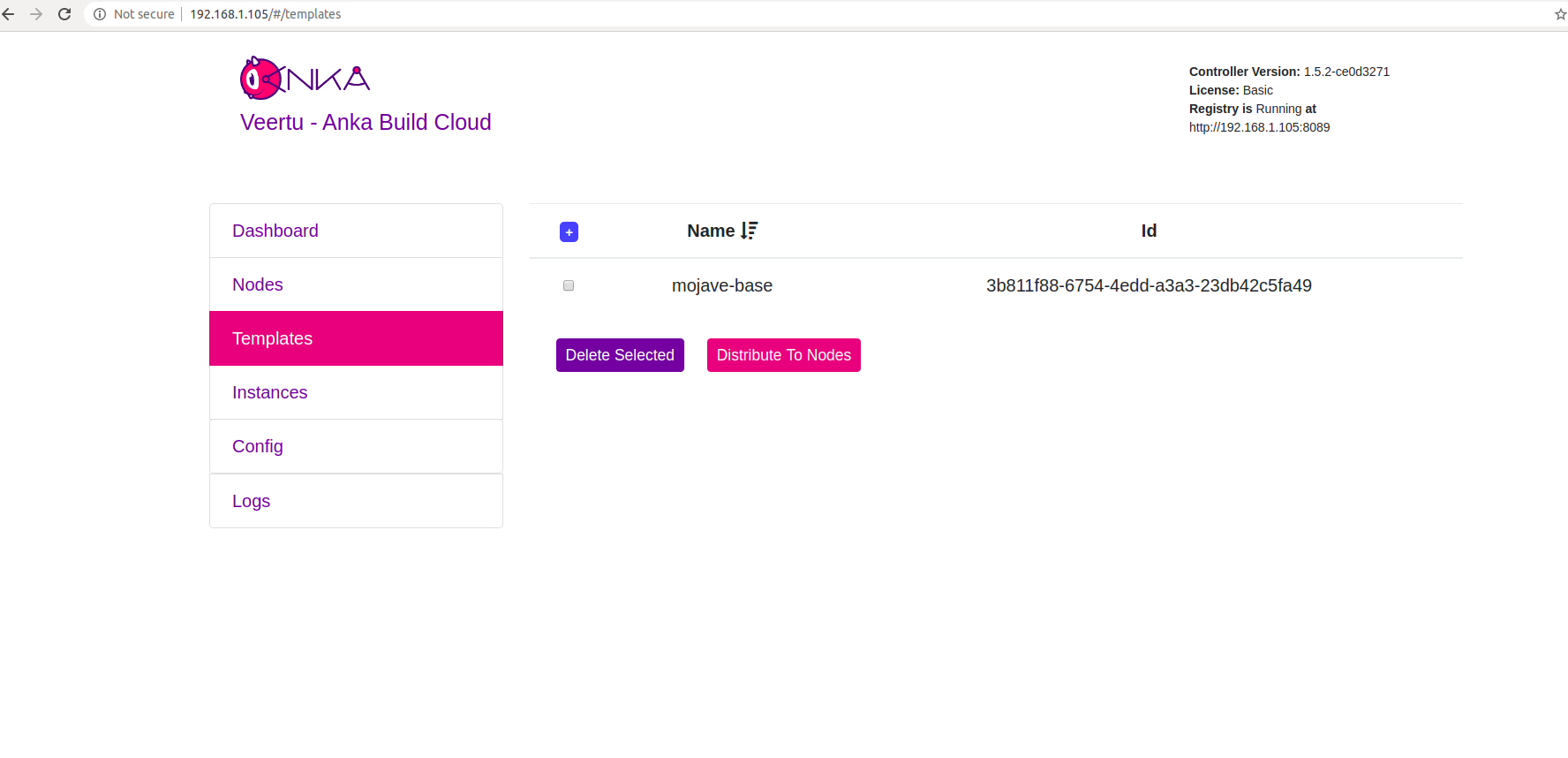
Join to the Controller & Registry
If you have any issues with this step, please see our troubleshooting guide.
sudo ankacluster join http://<ip>
Password:
Testing connection to controller...: Ok
Testing connection to the registry...: Ok
Ok
Cluster join success
- Replace
<ip>with the IP of the machine hosting your controller: - If you changed the default port for the controller from 80, you’ll need to use the new port at the end of the IP. Otherwise, leave it off.
The command will hang for a few moments before displaying Cluster join success.
Step 4: Start a VM instance using the Controller UI
Go to your Controller dashboard and click on the Instances tab:
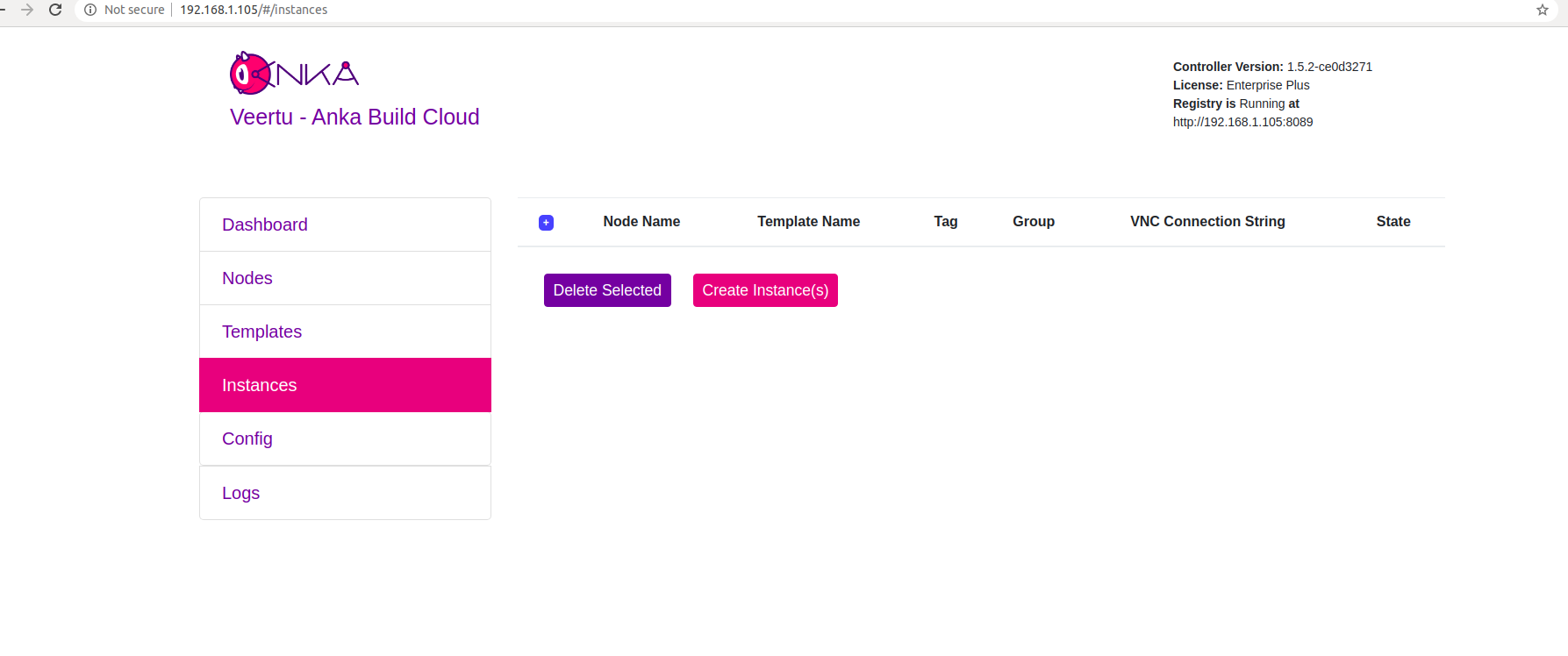
Click on Create Instance(s), and the Create New Instances view displays:
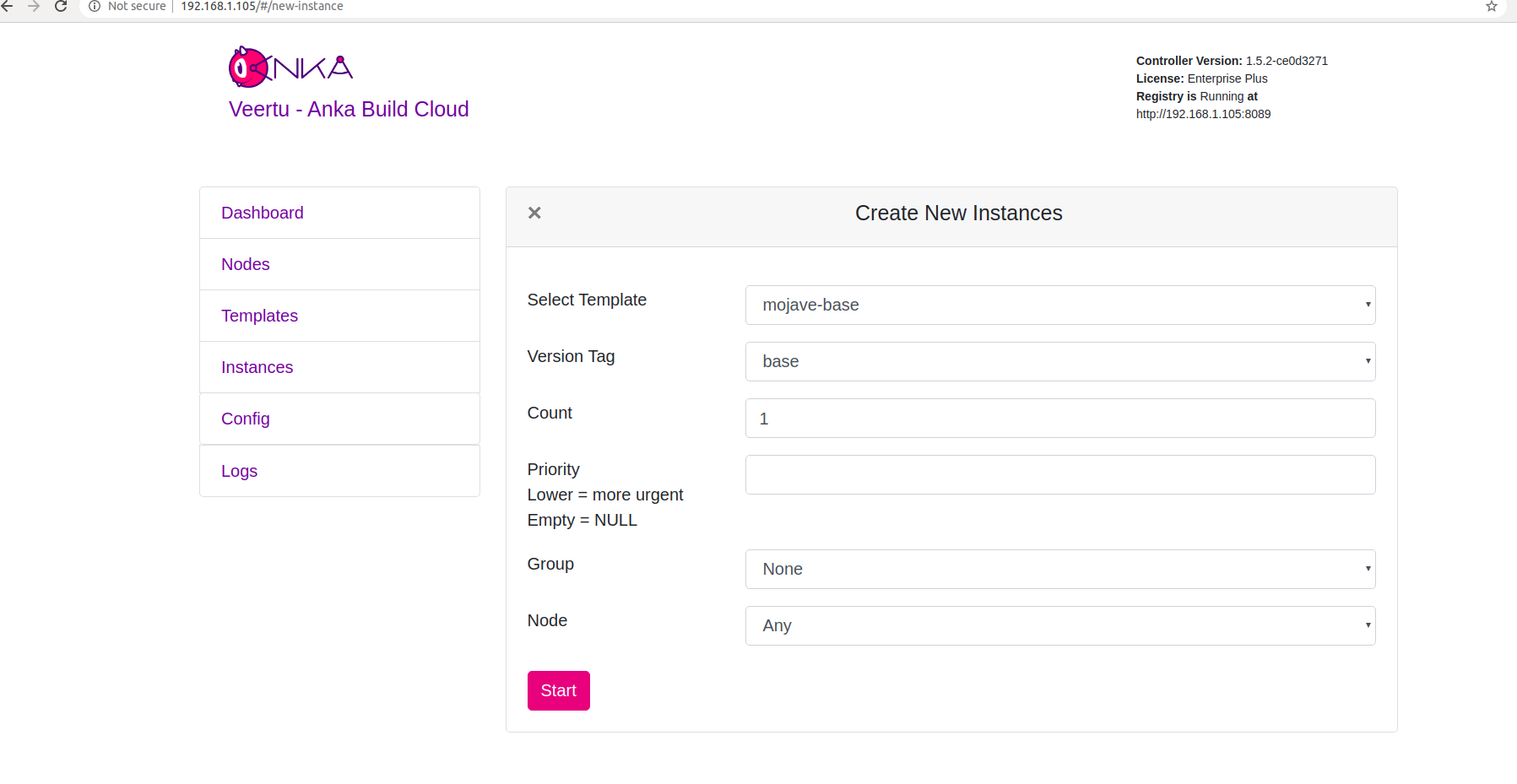
Select the VM Template and click Start. The Create New Instances view closes and returns you to the Instances view. You should now see the Instance in a Scheduling or Pulling State:

After the Scheduling and Pulling finishes, the VM starts on one of the Nodes and shows a Started State in the Controller UI:
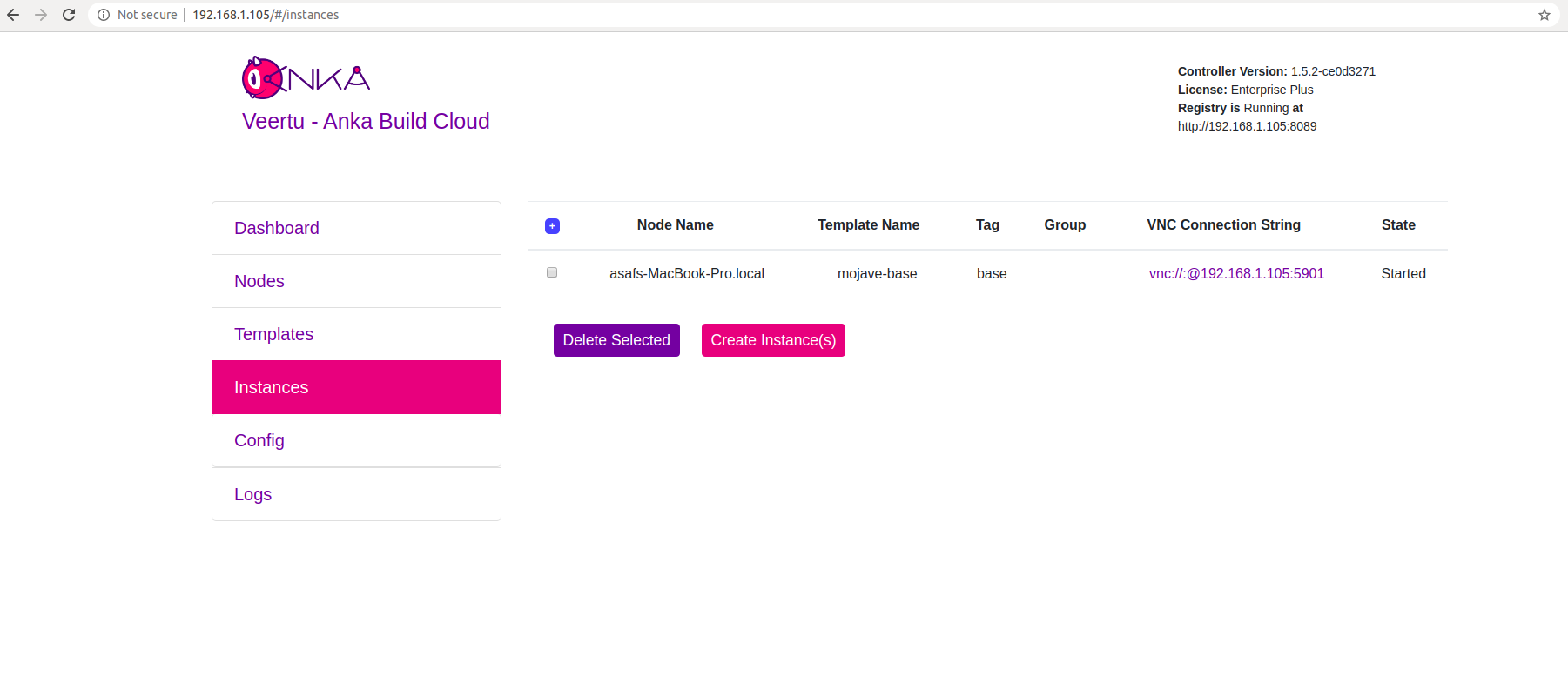
You can now confirm the Instance is running from inside the Node:
- JSON output is available for scripting/automation using
anka --machine-readable
sudo anka --machine-readable list | jq
{
"status": "OK",
"body": [
{
"status": "suspended",
"name": "catalina",
"stop_date": "2020-04-01T21:30:59.798697Z",
"creation_date": "2020-04-01T00:00:13.656296Z",
"version": "base",
"uuid": "10c720eb-dcce-46f7-baa3-28bacef0ec0f"
},
{
"status": "running",
"name": "mgmtManaged-catalina-1585776660490226000",
"stop_date": "2020-04-01T21:36:11.742662Z",
"creation_date": "2020-04-01T21:31:01.055250Z",
"version": "",
"uuid": "dcbeb319-421a-4d30-8466-194eb7fa5f75"
}
],
"message": ""
}
Timestamp format: https://www.ietf.org/rfc/rfc3339.txt
Step 5: Orientate to your new environment
Anka Controller and Registry package
- Default Ports: Anka Controller: 80 / Anka Registry: 8089
- Binaries and scripts: Anka Controller has only one combined binary. It can run Anka Controller, Anka Registry and ETCD Server.
Installed at:/Library/Application Support/Veertu/Anka/bin/anka-controller
Start script:/usr/local/bin/anka-controllerd
Start/Stop script:/usr/local/bin/anka-controller
Launchd daemon:/Library/LaunchDaemons/com.veertu.anka.controller.plist - Configuration files: Configuration for this package is done by altering the start script at
/usr/local/bin/anka-controllerd. - Logs:
/Library/Logs/Veertu/AnkaController - Data:
ETCD data will be saved in:
/Library/Application Support/Veertu/Anka/anka-controller
Registry data will be saved in:/Library/Application Support/Veertu/Anka/registry
Standalone Anka Registry
- Default Ports: 80
- Binaries and scripts:
Anka Registry for Mac binary is installed at:
/Library/Application Support/Veertu/Anka/bin/ankaregd
Launchd daemon:/Library/LaunchDaemons/com.veertu.anka.registry.plist - Configuration files: Configuration for this package is done by altering the Launchd daemon xml file at
/Library/LaunchDaemons/com.veertu.anka.registry.plist. Be sure to unload it first. - Data will be saved in:
/Library/Application Support/Veertu/Anka/registry
What next?
- Prepare and join your machines to the Build Cloud.
- Connect the cloud to your CI software.
- Find out how to use the Controller REST API.